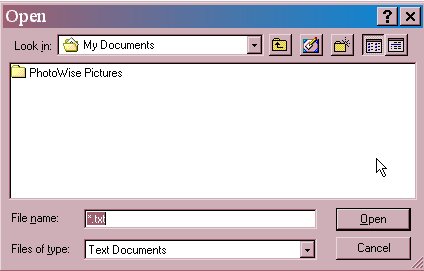
Keep this page on your webtv, but log offline after this page has fully loaded, go online with your pc and go to a place with images to download. See one you like, put your cursor over it and then right click it. I don't remember exactly what the submenu will say, cuz the 2 diff browsers read it differently. Look for "save image as" or something like that, highlight it and left click it on the menu. Now, you will get a prompt box, it looks like this image below.
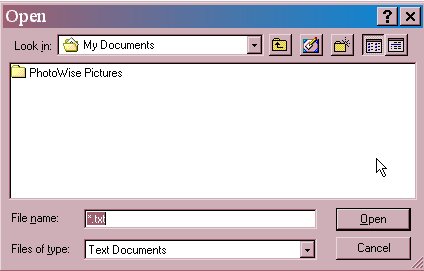 | Toward the bottom, you will see "FILE NAME" and a white box next to it with highlighted text. That is the name of it that the person that put it on a webpage gave it. If you want to call it something different so you can remember what it is later on when you look inside of Windows Explorer (I recomend doing it), then use backspace key to delete out their name and put in what you want. |
| The red circle is so that you can tell your windows explorer where to put the image (once again, I could not save the screen shot when I pulled this part off). Click the little black down arrow button, then you will see something very similiar to the left side of the windows explorer's screen. Use those little [+] plus signs in the box if you need to, scroll down if you need to, but find C: and highlight it, then either double click on it, or click on the OPEN button, now look for your folder, scroll sideways if necessary. When you have found your folder, then open it the same way, either double click on it, or hightlight it and then press the open button. Don't click save yet though, make sure it is the correct extension first. (big by the way, if you are using internet explorer browser as your pc web browser, it wont let you save images as gif/jpgs, it will save them either as .art or .bmp's and we are no where far enough for me to teach you how to convert them yet, so make sure you are using netscape for image downloading ~ but at the bottom is a note about how it's easier to use Internet explorer to save midis, argh! LOL) | 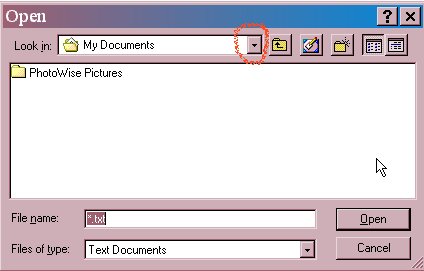 |
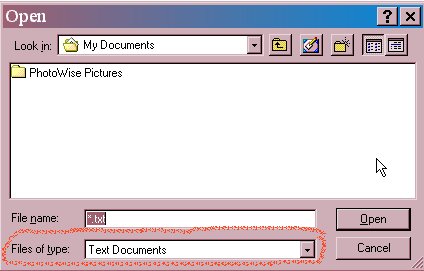 | For images to be able to be usable on webpages, you will want all your images to be either gifs of jpgs. Make sure it has that extension in the extension box. If it doesn't, then click on the little black down arrow and a submenu will open up and look for the correct extension, hightlight it by clicking on it and then it is chosen (you might have to scroll once in a while). Now click save, it will be in the same place as the open button is on this image (remember I could not get my screen shot to do certain things, doh, probably since I just learned it tonight LOL. |
That's all for now, you have studying to do, and I have used all my screen images. I hope I can do them for how to upload into angelfire, I never know if it will let me till I try it out. I spent a LOT of time on this, and you owe me major! No more uploading for you lady, You will be uploading as soon as you write and tell me that you have downloaded something and know how to find it. Then you won't have to wait around on me to upload something when you get the webpage urge. Plus you will be able to really impress your kids LOLOL. I mean it, I have made it easy as pie to learn this, and I won't be uploading anymore pics for you now, so I suggest starting to learn this, after doing it a few times, you will be able to do it and barely have to look at all these long pages anymore. All this stuff actually only takes maybe a whole 30-60 seconds to do in real life once you have practised it a few times till you get it down. Think of how much time you will save by investing a bit of time now!
By the way, saving midis is exactly the same way if you use Internet Explorer (notice that that is NOT windows explorer). Netscape midi saving is a LOT more complicated cuz I have to do it with my crescendo player and you deleted yours last I heard. But, if you got it back, then just hit file | save as | and pick your directory